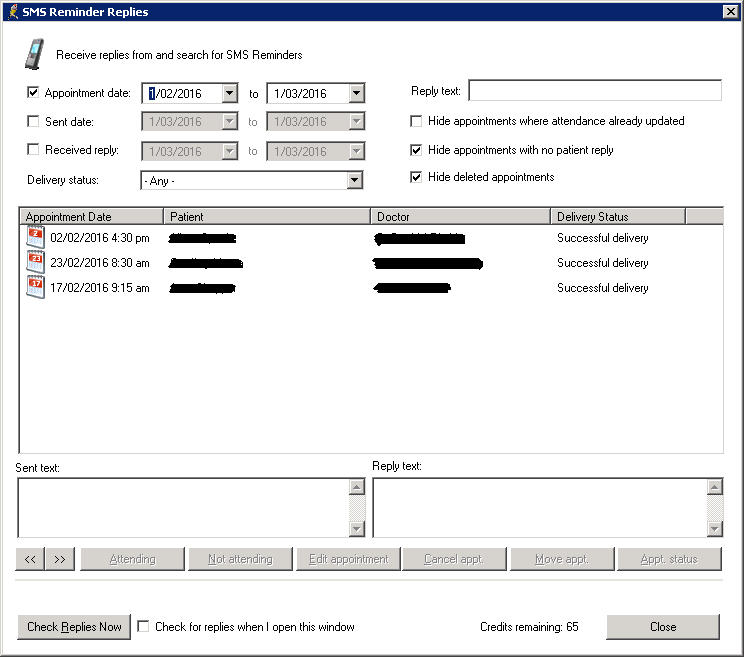This post is 6 years old. Keep in mind IT is a rapidly evolving industry, and this information may be outdated. Contact Us for more info.
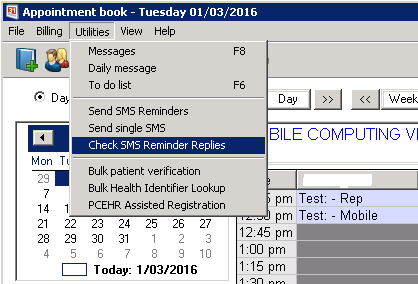
To view SMS replies, open Best Practice and go to Waiting Room / Appointment Book screen.
Next, go to Utilities at the top, and open ‘Check SMS Reminder Replies’.
SMS Replies window
Select the Appointment date range you want to check. If sending daily this will usually be today.
Check “Hide appointments with no patient reply” and “Hide deleted appointments”.
Click on the appointments in the main window to see the Sent text and Reply SMS below. For each you can then Edit,
Cancel or Move the appointment.
If you have a lot of replies and only want to see some that contain certain text ( like No ) you can put this in the “Reply text”
box to only show the appointments where the reply text matches.