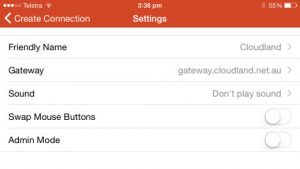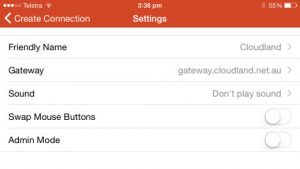General Settings
Set colour depth to 16 bit.
Turn off sound.
If you don’t need them, turn off Printer and Clipboard redirection.
Next, to authenticate, use CLOUDLAND\Username and the password given to you.
Before this you should have received your own username and password and different credentials to connect to the gateway.
Connect a Windows PC
Use the latest version of Microsoft Terminal Services Client (MSTSC.exe)
From the Start Menu, search ‘Remote Desktop Connection’ and open the program. It should already be installed on your computer with Windows.
In Advanced – Settings setup your Remote Gateway connection to connect to gateway.cloudland.net.au
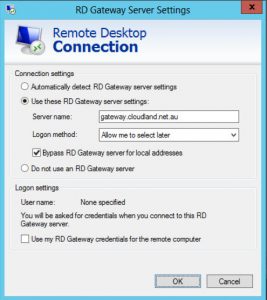
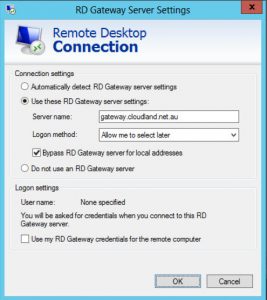
Connect a Mac
Download the latest Microsoft Remote Desktop Client from the App Store
Click New to create a connection.
The server you are connecting to is the internal name of your server. Something like “HealthIT-TS”
Your username will be in the form “CLOUDLAND\User”
In Preferences – Gateway add a connection to gateway.cloudland.net.au then select this connection on the front screen.
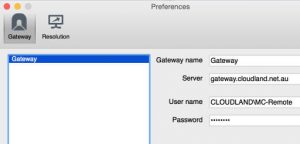
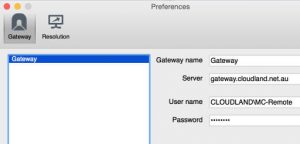
Create a new Gateway with different credentials:
Server: gateway.cloudland.net.au
User name: CLOUDLAND\User (will be different from your username above usually something like HealthIT-Remote)
Password: again different from above this will have been supplied to you.
Mobile Connection
Download Remote Desktop 8 on Google Play Store or Remote Desktop on Apple App Store
Again in Settings create a Gateway connection to gateway.cloudland.net.au: