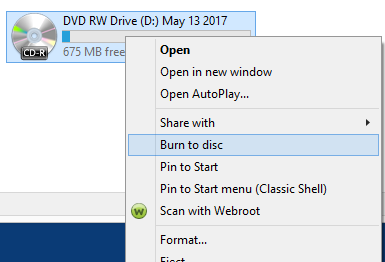This post is 6 years old. Keep in mind IT is a business of moving targets, and this information may be outdated. Contact Us for more info.
Best Practice Export process for patient records to CD
- Open the patient’s file in Best Practice.
- Ctrl-F2 to open the Patient export window:
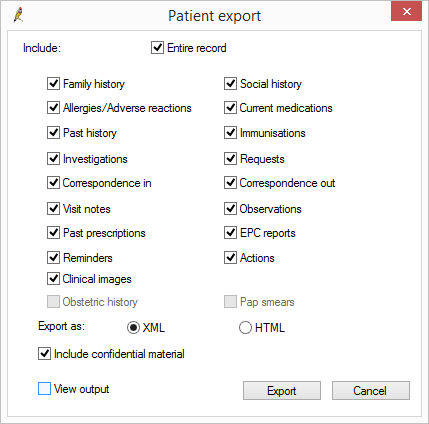
3. Select XML if going to another practice, or HTML if going to the patient only. Choose to include confidential material if you wish.
4. Click “Export”
5. Browse to your CD / DVD drive (in this case D: Drive) where you want to save your Best Practice export data and click “Open”:
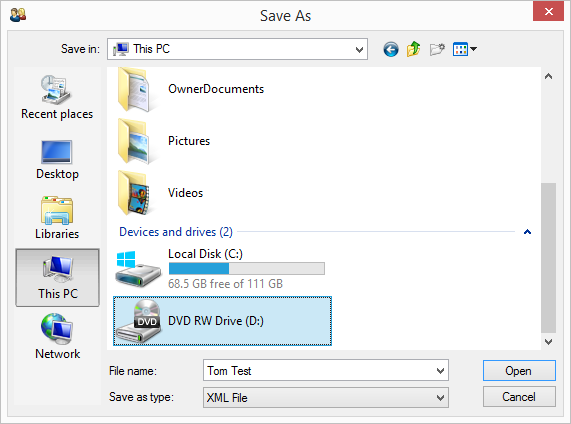
6. Follow the prompts to burn the CD / DVD:
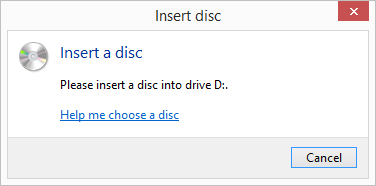
7. In Windows you may need to open PC, right-click the CD drive and click “Burn to disc”