Using the Cleanup History tool to find uncoded past history items
Best Practice software contains a “Past History Cleanup tool” in BP Utilities. This allows you to see all uncoded past history items. This will show anything that has been entered into free text, including spelling mistakes as well as anything that doesn’t match an exact coded condition.
To open this tool, login to BP Premier Utilities then select “Cleanup history”.
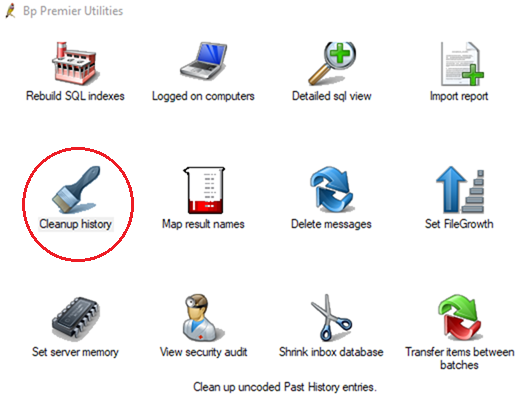
Finding uncoded items
Type ‘HEPATITIS’ into the Keyword search to begin.
To clinically code the ‘Reason for visit’ the user needs to double click the entry from the list on the left (as highlighted). Free typing a ‘Keyword’ generates the list of uncoded conditions that need to be fixed.
In the screen shot below, the list on the left are the Uncoded Past History Terms. The list on the right are the Coded conditions that start with “Hepatitis”.
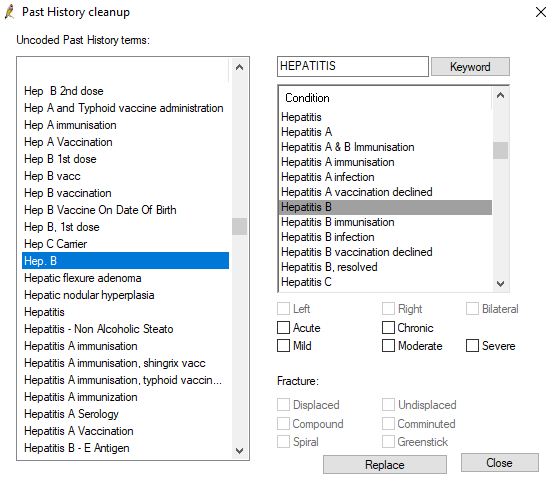
**Note that this tool allows you to replace the uncoded term with the correct condition. This DOES NOT change the clinical record as written by a practitioner, HOWEVER it does permanently link the uncoded term (each time it has been used) to the coded condition.
It is recommended that you have a clinical team member (either a nurse or a doctor) advising you when linking uncoded terms to coded conditions.
To replace terms, highlight both the uncoded term in the list at the left, and the correctly coded term in the Condition column, then click “Replace”.
This action cannot be undone.
Continue working through the list to replace uncoded conditions with coded ones.
