7-Zip is a free (even for commercial use) archiving tool for Windows with the ability to encrypt files with a password. It’s an alternative to commercial software like Winzip or Winrar. An encrypted file can’t be opened or decoded unless the receiver has the password you create when encrypting it.
You can download and install 7-Zip from http://www.7-zip.org/
Encrypting and emailing a file
- Find the file you want to encrypt and send.
- Right-click the file and click “7-Zip – Compress and Email”.
- In the Encryption area add a password – you’ll need to type it twice.
- Ensure the Encryption method is “AES-256”. *
- Click OK. The system will compress and encrypt the file, then start a new email with this file attached
*The default encryption method, ZipCrypto is weak encryption but more compatible with other archiving tools. Choosing AES-256 is much more secure however a tool like 7-Zip will be required on the other end to decrypt the file.
If your receiver has issues opening the password protected file, you may want to check thy have 7-Zip installed on their computer and are using it to open the file.
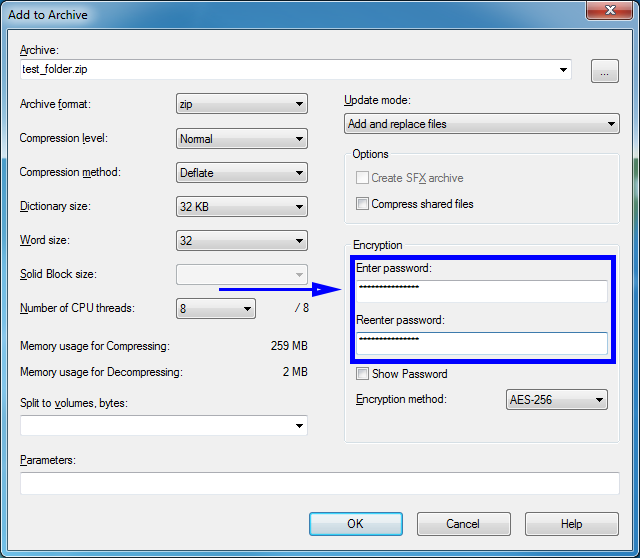
On the receiving end - Decrypt the file
- Save the file to a location you can access.
- Right-click the file and click “7-Zip – Extract here”.
- You will be asked for the password, type it in and click “OK”.
- The system will decrypt and uncompress the file, leaving it for you to access as normal.
Obviously you need to provide the password to the receiving end. Don't do that through email! Send them a text, a fax or give it to them over the phone to maintain security. Mac users can work with encrypted zip files using the command line or another utility such as PeaZip.
