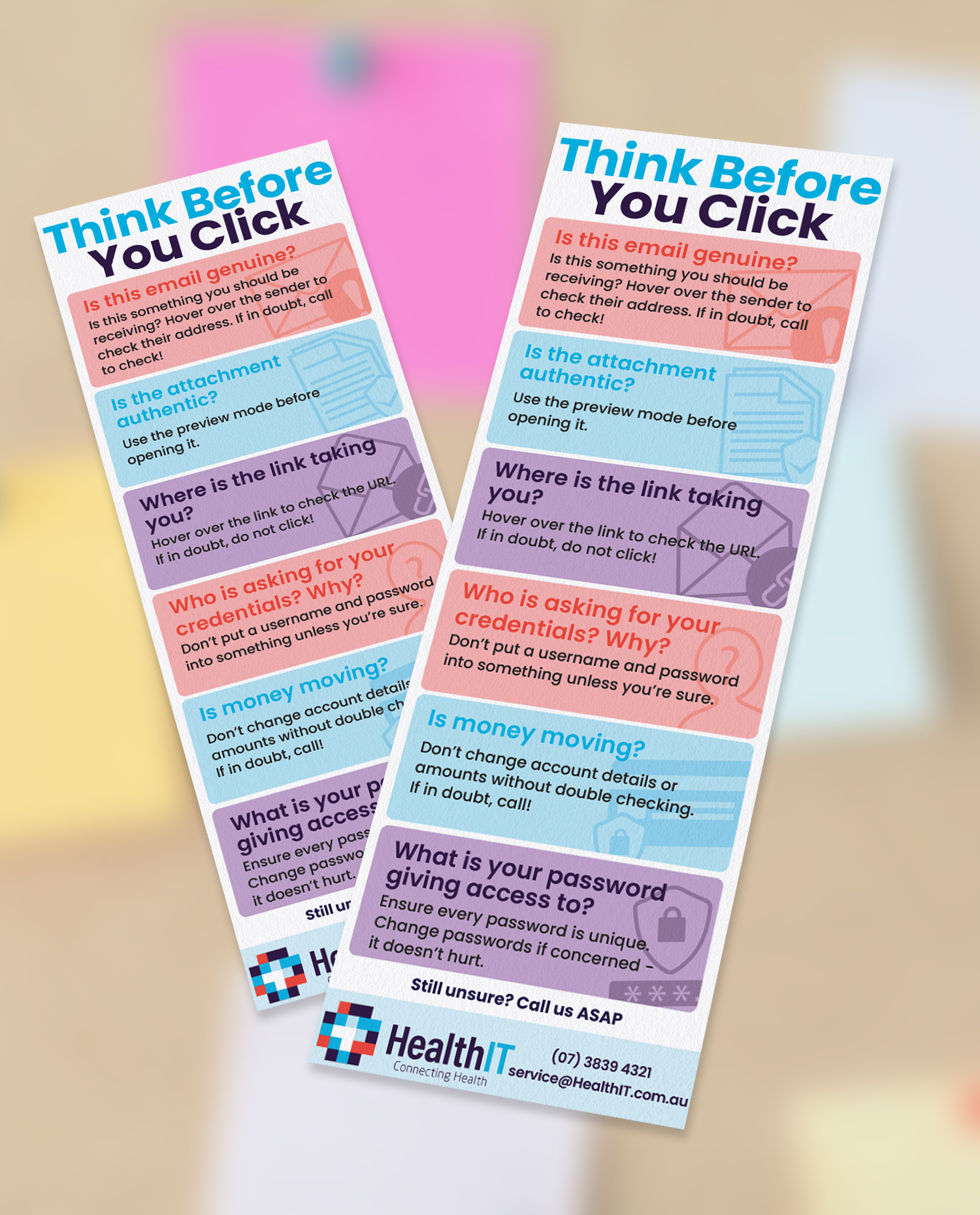Does Shutting Down or Restarting your computer every day help performance? While every machine will be slightly different, there are things you can do to help your computer last longer. Often software manufacturers will put out updates that get applied when your computers is restarted, and generally shutting down your computer at least once or twice a week is recommended to get these updates. There are, of course, some caveats.
When to leave your computer on
First and foremost, servers should stay on 24/7. If you have an on-premises server in your office it should not be shut down without the support of your IT company. In some cases, workstation computers can also act as servers and these should be left on too.
Second, a lot of Results Downloader programs will need a constant online connection so computers running them will need to stay on. These computers will likely have their Power Options set up to stop them going to sleep automatically.
Not sure if you’re running Medical Objects or a Results Downloader on your computer?
Check with your Practice Manager or call your IT Support.
The average computer should be Shut Down or Restarted each week. The biggest contributor to this is Windows Updates. If your computer is turned on, these will be applied overnight. If your computer is turned off every night, these updates will try to run while you’re working and can interrupt your workflow.
Health IT supported practice computers will often be prevented from defaulting to Sleep Mode for the purposes of running updates overnight and because Sleep Mode can cause issues. At the end of the day, you can choose to just turn off the monitor (display) or perform a Shut Down if you won’t be using the computer for a day or two.
Improvements
The most important thing for any computer is consistency. Whether this be climate or airflow, rapid changes to the environment will wear on parts much quicker.
The best solution here is usually the simplest: Make sure your computer is clean and has adequate airflow so it can vent heat. Wherever possible allow air to circulate through the case. If you constantly hear fans spinning fast in an effort to cool your computer, consider moving it to allow air to flow easier. Stacking things around the case can also impact airflow like stacks of documents, books, or bags. Keep in mind fans may be on the front or back, or even the bottom in some cases.
Additionally, moisture and dust can also play a part in damaging your computer – If you notice dust building up on vents it may be time to clean with a dry microfibre cloth or compressed air. (Both available from Officeworks or similar office supply stores) Australia’s natural heat and humidity can wreak havoc and in the worst cases short circuit electronics if conditions get particularly bad.
Finally, try to avoid moving the computer around or jostling it. Over time, cables and components can come loose and parts can be damaged if bumped a lot or dropped.
Resources
Health IT provides Proactive Tech Support to target and fix problems before they affect your company.
If you have any questions about your computers or want to discuss software options, click here get in touch today.
For more info and articles, visit our Tech Blog.
Online Security Training
Small companies make up 71% of all data breaches, and 95% of them are caused by human error. Protect yourself!
Safety cards
Printable safety cards Download and print email safety cards to pin up around your practice.The tips listed are a great...